Jupyter Notebook is a web-based software from Project Jupyter, which is mainly used for prototyping software and data analysis. In it, code can be developed, commented and also visualizations can be displayed by defining individual code blocks that can be executed independently.
What is Project Jupyter
Project Jupyter offers a variety of software products that can be used for data analysis and programming in the Python and R languages. They are widely used, especially in the scientific field, because the products make it easy to document and explain the code written.
It is a non-profit organization that provides various open source products with the goal that many programmers can work with an open program and fixed standards. In addition to the well-known Jupyter Notebook, Project Jupyter also offers the products JupyterHub and JupyterLab, among others, which we will discuss in more detail in the course of this article.
What is a Jupyter Notebook?
Project Jupyter released the so-called Jupyter Notebooks in 2015. They provide a web-based application for programming in Python, R and other programming languages that save web documents in JSON format. The most distinctive feature of the notebooks are the so-called blocks in which you can formulate headings, text passages or mathematical equations in latex, in addition to code.
This structure also makes it possible to execute only individual code sections separately, which can then also have individual outputs. This function is very useful especially for data analysis and evaluation to be able to display different diagrams.
How to install Jupyter?
To be able to install the Jupyter notebooks, you already need a working Python installation, because with the installation of Jupyter only the interface is loaded. This is another reason why the notebooks are often installed in conjunction with Anaconda, as this already offers both in the package. With this platform, in addition to the Jupyter notebooks, you also get a Python version, as well as the Spyder development environment and other programs.
To install Anaconda, you can go to the overview page, select the appropriate version for the desired operating system and run it according to the steps described. Then you already have a working version of the Jupyter Notebook.
If you already have Python installed and don’t want to take the detour with Anaconda, you can download the module using a simple pip command. With the help of the following command, the installation can be started very easily:
pip3 install jupyterAfter the successful installation, you can then start the program with the following command:
jupyter notebook
If errors occur with this method, this is often due to an outdated version of pip. Therefore, in case of problems, it is best to update the pip first and then start the installation again from the beginning.
For which applications are Jupyter Notebooks suitable?
The structure of Jupyter Notebooks is characterized by the so-called blocks, in which texts can be formulated or mathematical equations can be set up in addition to code sections. These functionalities make the software particularly suitable for prototyping or science, as new approaches can be easily tested, documented and executed independently. The previous intermediate results are simply stored in the working memory and can be accessed without having to execute the previous sections again.
Among the most common applications are mainly:
- Data analysis and visualization: The simple structuring of the document makes it possible for different evaluations and diagrams to be output separately and thus easily distinguishable.
- Creation of Machine Learning models: When training new models, some parameters have to be set depending on the data. Jupyter notebooks are useful for this, in order to carry out some tests and to be able to compare different training runs with each other.
How does the kernel work in a Jupyter Notebook?
When working with data and Machine Learning, people often turn to Jupyter Notebook. It is a web-based platform for creating and sharing programming code. It is so often used for data science applications because individual blocks of code can be executed and their results, for example graphs, are directly visible. This is particularly advantageous for model creation or data set analysis, when the next programming steps depend on the previous results.
When using Jupyter Notebook, a kernel is also started, which can sometimes lead to problems, such as in the following example when establishing a connection. However, this is completely different from that of an operating system as described so far in this article.
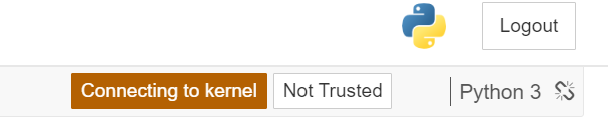
The Jupyter Notebook Kernel is an engine that executes the notebook code and is specific to a particular programming language, such as Python. However, it does not perform the comprehensive interface functions described so far.
The following commands are particularly useful when dealing with the Jupyter Notebook kernel:
- Interrupt: This command stops the processes that are currently running in a cell. This can be used, for example, to stop the training of a model, even if not all training epochs have been reached yet.
- Restart & Run All: With this command, all cells can be executed again and the previous variables were deleted. This can be useful if you want to read a newer data set into the existing program.
- Restart: The sole command “Restart” leads to the same result, but not all cells are executed again.
- Reconnect: When training large models, the kernel can “die” because the memory is full. Then a reconnect makes sense.
- Shutdown: As long as a kernel is still running, it also ties up memory. If you run other programs in parallel for which you want to free memory, the “Shutdown” command can make sense.
What are JupyterHub and JupyterLab?
As mentioned earlier, Project Jupyter offers several open source software products, which include JupyterHub and JupyterLab, among others, in addition to Jupyter Notebook.
JupyterHub focuses much more on teamwork. It offers the option of hosting an instance that allows multiple users to access shared notebooks. This means that several people can work on a project at the same time. The instance can be hosted either in the cloud or on a dedicated server. At the same time, users can also be set up and managed, who then have different roles and, associated with this, are also allowed to carry out different activities to change notebooks.
JupyterLab is an improved form of Jupyter Notebooks, which was introduced in 2019 and is expected to replace notebooks in the long run. In short, its main appeal is a more modern and simpler user interface. Since it will replace the notebooks in the long run and functionally offers the same possibility, you should start directly with JupyterLab if possible, since the question arises how long the conventional Jupyter notebooks will still be supported.
According to the developers of Project Jupyter, the replacement has already been decided, even if no concrete schedule has been mentioned yet. However, there is no need to get into a hectic rush, since compatibility between Jupyter Notebook and JupyterLab will be guaranteed in any case, since both programs are web-based JSON documents. Nevertheless, one should be prepared for the fact that at a certain point in time the support and especially the further development of Jupyter Notebooks will be discontinued and at the latest then a change to JupyterLab will be necessary.
What are the advantages of Jupyter Notebook?
In use, Jupyter Notebook has the following advantages:
- A variety of programming languages are supported, such as Python, R or Scala.
- Furthermore, it is possible to share projects easily and quickly within the team by uploading them to repositories, such as GitHub, or by sending them via email.
- Jupyter can be used either through common IDEs, such as Visual Studio Code or in the browser. Although it’s probably easier to use in the browser, you give up some simplifying features, such as autocorrect or autocomplete, to do so.
- The software is free and open-source.
- The ability to execute only individual blocks of code separately allows you to try out new features during development without having to run the previous code each time and avoids waiting times.
This is what you should take with you
- Jupyter Notebook is an open-source program from Project Jupyter that is primarily used for data analysis and visualization.
- It stands out mainly due to the use of code blocks that allow code to be executed in individual sections, which is a helpful feature especially in prototyping or development.
- In addition to Jupyter Notebooks, Project Jupyter also offers the JupyterHub and JupyterLab programs.
- Among the advantages of Jupyter Notebooks, the main one is that it supports many different programming languages, making it easy to document new projects in an understandable way.
What is Data Privacy?
Explore the essence of data privacy in our world. Uncover regulations, best practices, and the evolving landscape of personal information.
How can you create a website without hiring a developer?
In the past, building a new website usually required hiring an external service provider. Web developers still exist today, but they can be expensive. That’s why it’s great that there are also free options available. Here you can find out what they are and how you can benefit from them. What is a web developer?… Read More »How can you create a website without hiring a developer?
What is Knowledge Representation?
Explore Knowledge Representation in AI: Learn how machines store and process knowledge, powering the future of artificial intelligence.
What is Collaborative Filtering?
Unlock personalized recommendations with collaborative filtering. Discover how this powerful technique enhances user experiences. Learn more!
What is Quantum Computing?
Dive into the quantum revolution with our article of quantum computing. Uncover the future of computation and its transformative potential.
What is Anomaly Detection?
Discover effective anomaly detection techniques in data analysis. Detect outliers and unusual patterns for improved insights. Learn more now!
Other Articles on the Topic of Jupyter Notebooks
You can find the documentation of Jupyter Notebook here.

Niklas Lang
I have been working as a machine learning engineer and software developer since 2020 and am passionate about the world of data, algorithms and software development. In addition to my work in the field, I teach at several German universities, including the IU International University of Applied Sciences and the Baden-Württemberg Cooperative State University, in the fields of data science, mathematics and business analytics.
My goal is to present complex topics such as statistics and machine learning in a way that makes them not only understandable, but also exciting and tangible. I combine practical experience from industry with sound theoretical foundations to prepare my students in the best possible way for the challenges of the data world.





